We will be closed Saturday, April 19th. If you need to reach us, please call 570-644-9840.
Pap Compliance
Get Assistance with Pap Compliance and Wifi Setup
Call us if you need help uploading your compliance or connecting to your WiFi!
Resmed AirSense 10 Card-to-Cloud
ResMed has released a new CPAP machine: the AirSense 10 Card-to-Cloud. It includes all of the same great features as the original AirSense 10 at a lower price point and with an SD card that easily provides sleep data to your doctor for review.
Connect your ResVent IBreeze PAP Device to WiFi
How to Upload your ResVent Ibreeze Compliance Without WiFi
- Go to the ResAssist website: https://usa.resvent.com/ResAssist/resvent
- Enter your Account Username & Password
- Call us if you have not received an email with your username/password
- On the left side of the screen, click on My Therapy Data
- Remove the SD Card from your PAP machine (located above the filter)
- Insert the SD Card into your computer
- Click on Upload SD Data located on the top right of the screen
- Select the SD drive on your computer & then click on Therapy Folder
- Click on the Upload button & then click on Upload
- Click on Start to start the upload & then Confirm
- Your data will take several minutes to upload to the site.
- Once complete, remove the SD card and place it back into your PAP machine
Need help with compliance or wifi setup? Call our team at 866-644-9840.
Contact information
Phone: 866-644-9840
Fax number: 272-207-2982
Email: support@assisthomecare.com
Address: 27 W. Independence St. Shamokin, PA 17872
We are Accredited
Business Hours
- Mon - Fri
- -
- Saturday
- -
- Sunday
- Closed





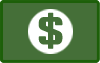






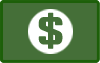

Content, including images, displayed on this website is protected by copyright laws. Downloading, republication, retransmission or reproduction of content on this website is strictly prohibited. Terms of Use
| Privacy Policy
